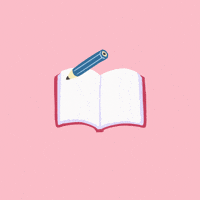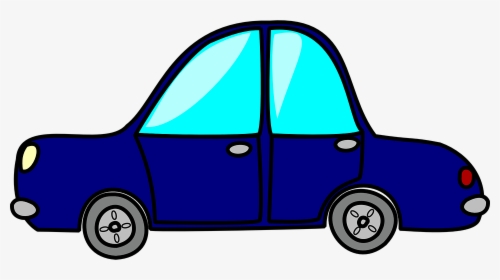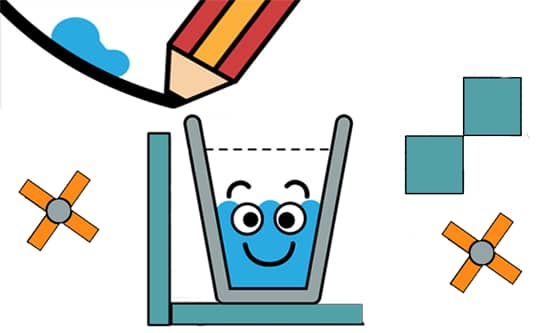Grado 1 primer periodo 2024
First therm 2024
Contenidos: Historia y evolución tecnológica. Partes del computador y sus funciones.
TECNOLOGY WEEK ONE
AGENDA
- Saludo - Greeting
- Reflexión - Reflection
- Objetivo -Goal: Class rules
- Actividad- Activity:Talk about me
1.Saludo - Greeting
2.Reflexión - Reflection
3.Objetivo - Goal: Class rules
- Be punctual.
- Take care of the equipment, both personal and school´s property.
- Be quiet / Keep mic silenced.
- Listen and pay attention to instructions.
- Rise hand before speaking.
- Avoid distractions, like toys and pets (at home).
- Don´t eat or consume drinks during class.
- Camera always ON (at home).
- Always close apps and shut down the computer at the end of class (at school).
- Keep distance between each other (at school).
- Wash hands regularly (at school).
4. Actividad - Activity:Talk about me
- What is your name?
- How old are you?
- What is your favorite color?
- What is favorite animal?
- What is favorite game?
- What is favorite serie?
- What do you know about computers?
TECNOLOGY WEEK TWO AND THREE
AGENDA
1. Saludo - Greeting
2. Reflexión - Reflection
3. Objetivo: Escribir en el cuaderno los contenidos y agenda - Goal: Write in the note book the contents
4. Actividad dibuja el computador, sus partes y escribe las normas de clase.
1.Saludo - Greeting
2.Reflexión - Reflection
3.Escribe en el cuaderno los contenidos y agenda - Write the contents and agenda in the notebook
Contenidos: La Importancia de la tecnología en la historia de la humanidad y partes del computador, introducción a los periféricos.
AGENDA
Pagina de tecnología : ijr2024.blogspot.com
1. Saludo - Greeting
2. Reflexión - Reflection
3. Objetivo: Escribir en el cuaderno los contenidos y agenda - Goal: Write in the note book the contents
4. Actividad dibuja el computador, sus partes y escribe las normas de clase.
Class rules
1. Be punctual.
2. Take care of the equipment, both personal and school´s property.
3. Be quiet / Keep mic silenced.
4. Listen and pay attention to instructions.
5. Rise hand before speaking.
TECNOLOGY WEEK FOUR
AGENDA
1. Saludo - Greeting
2. Reflexión - Reflection
3. Objetivo: Draw the parts of the computer
4. Actividad dibuja el computador y sus partes - Activity Draw the parts of the computer
1.Saludo - Greeting
Class rules
1. Be punctual.
2. Take care of the equipment
3. Be quiet
4. Listen and pay attention to instructions.
5. Rise hand before speaking.
Actividad extra para el manejo del mouse
TECNOLOGY WEEK FIVE
- Saludo - Greeting
- Reflexión - Reflection
- Objetivo: practica con el mouse - Goal: mouse practice
- Actividad practica mouse- Activity mouse practice
1.Saludo - Greeting
2.Reflexión - Reflection
3.Objetivo: practica con el mouse - Goal: mouse practice.
4.Actividad practica mouse- Activity mouse practice
TECNOLOGY WEEK SIX AND SEVEN.
AGENDA
- Saludo - Greeting
- Reflexión - Reflection
- Objetivo: identifica el uso de paint - Goal: Identifies the use of paint
- Actividad partes del computador- Activity computer parts
1.Saludo - Greeting
2.Reflexión - Reflection
3. Objetivo: Identifica el uso de paint - Goal: indentifies the use of the paint.
To start, let's open the Paint application. Look for the Paint icon on your desktop or in the Start menu and double-click it to launch the program. Once Paint is open, you'll see a blank canvas where you can create drawings or edit images.
Now, let's explore some basic functions:
Drawing Tools: On the left side of the Paint window, you'll find various drawing tools such as the pencil, brush, eraser, and shapes. Click on each tool to select it, then use your mouse to draw or create shapes on the canvas.
Colors: At the bottom of the Paint window, you'll see the color palette. Click on a color to select it, then start drawing with that color.
Undo and Redo: If you make a mistake while drawing, you can click on the "Undo" button at the top left corner of the window or press Ctrl + Z on your keyboard to undo the last action. You can also redo actions by clicking on the "Redo" button or pressing Ctrl + Y.
Save and Open: To save your artwork, click on the "File" menu at the top left corner of the window, then select "Save As" to choose a location and file format for your image. You can also open existing images by selecting "Open" from the File menu.
Resize and Crop: Use the "Resize" and "Crop" tools from the toolbar to adjust the size and dimensions of your canvas or to crop your image to a specific area.
Text: You can add text to your drawings by selecting the "Text" tool from the toolbar, clicking on the canvas where you want to add text, and then typing your text.
Feel free to experiment with these basic functions to create your artwork in Paint. If you have any questions or need further assistance, feel free to ask!
4.Actividad partes del computador - Activity computer parts
4.2 Draw computer parts in paint
TECNOLOGY WEEK TEN
AGENDA
- Saludo - Greeting
- Reflexión - Reflection
- Objetivo: identificar que es un periférico - Objective: identify the keys.
- Actividad: Trabajo en paint- Work in paint
1.Saludo - Greeting
- Saludo - Greeting
- Reflexión - Reflection
- Objetivo: identificar que es un periférico - Objective: identify the keys.
- Actividad: Trabajo en paint- Work in paint
2.Reflexión - Reflection
3. Goal: Objective: identify the keys.
identifying the locations of letters on the keyboard and use them to write a story:
Introduction to Keyboard Layout:
Begin by introducing the layout of the keyboard to the students. Point out the arrangement of letters, numbers, and special characters.
Demonstration:
Demonstrate how to locate and press the keys on the keyboard. You can use a visual aid or a virtual keyboard displayed on a screen to illustrate.
Guided Practice:
Provide students with a simple story or sentence and guide them through the process of typing it out. Encourage them to locate each letter on the keyboard and press the corresponding key.
Independent Practice:
Give students a story or prompt to write independently. They should use their knowledge of the keyboard layout to type out the story, ensuring correct spelling and punctuation.
Review and Feedback:
After students have completed typing their stories, review their work together as a class. Provide feedback on correct letter placement and any spelling errors.
Extension Activities:
Increase the complexity of the stories or prompts as students become more proficient.
Introduce typing games or online resources to further practice keyboarding skills in a fun and engaging way.
Encourage students to type out their own creative stories or essays, applying the keyboarding skills they have learned.
By engaging in this activity, students will not only practice identifying the locations of letters on the keyboard but also develop their typing skills, spelling, and composition abilities.
identifying the locations of letters on the keyboard and use them to write a story:
Introduction to Keyboard Layout:
Begin by introducing the layout of the keyboard to the students. Point out the arrangement of letters, numbers, and special characters.
Demonstration:
Demonstrate how to locate and press the keys on the keyboard. You can use a visual aid or a virtual keyboard displayed on a screen to illustrate.
Guided Practice:
Provide students with a simple story or sentence and guide them through the process of typing it out. Encourage them to locate each letter on the keyboard and press the corresponding key.
Independent Practice:
Give students a story or prompt to write independently. They should use their knowledge of the keyboard layout to type out the story, ensuring correct spelling and punctuation.
Review and Feedback:
After students have completed typing their stories, review their work together as a class. Provide feedback on correct letter placement and any spelling errors.
Extension Activities:
Increase the complexity of the stories or prompts as students become more proficient.
Introduce typing games or online resources to further practice keyboarding skills in a fun and engaging way.
Encourage students to type out their own creative stories or essays, applying the keyboarding skills they have learned.
By engaging in this activity, students will not only practice identifying the locations of letters on the keyboard but also develop their typing skills, spelling, and composition abilities.